Allure Reporter
A WebdriverIO reporter plugin to create Allure Test Reports.
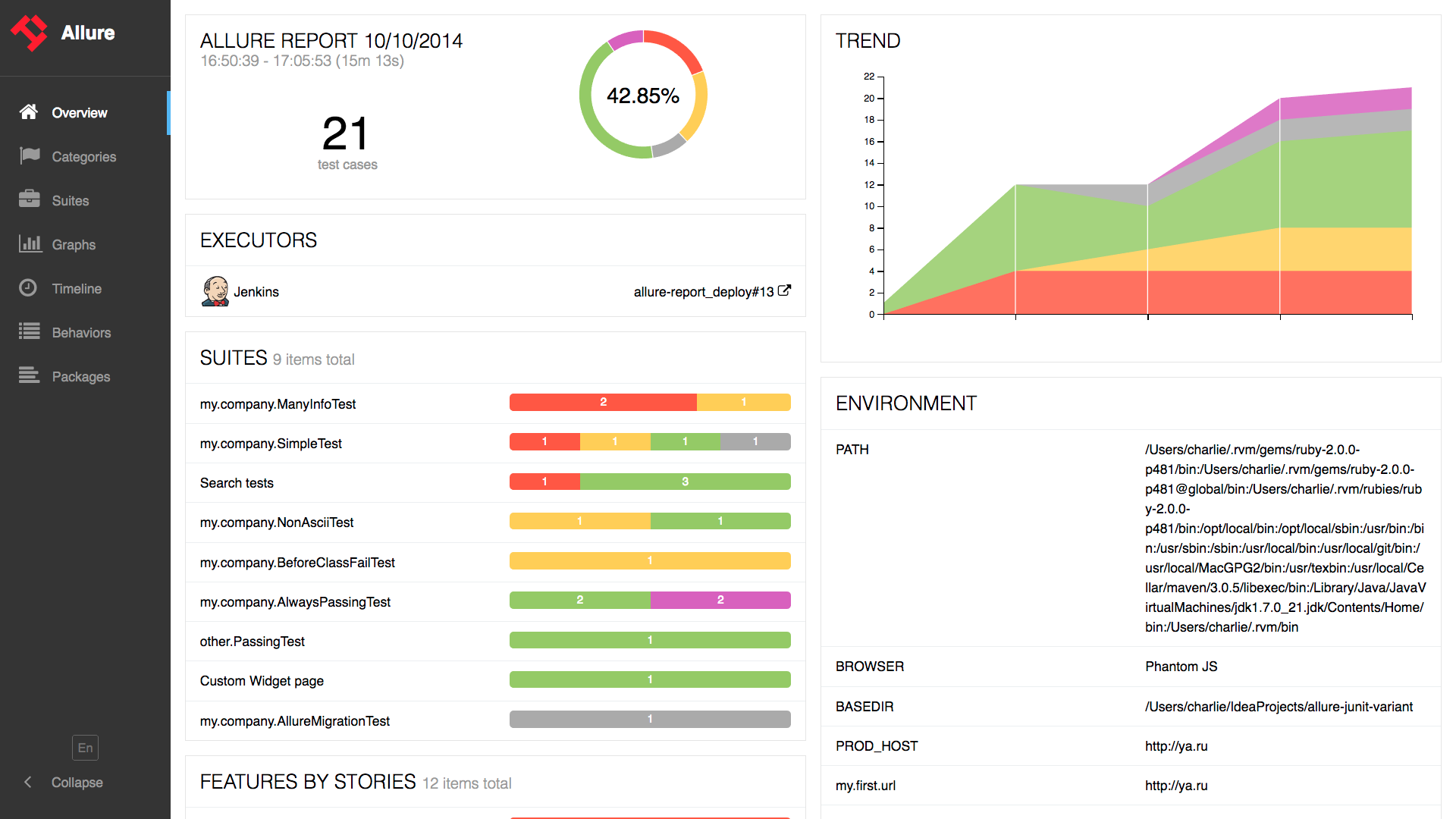
Installation
The easiest way is to include @wdio/allure-reporter as a devDependency in your package.json.
{
"devDependencies": {
"@wdio/allure-reporter": "^7.0.0"
}
}
You can simply do it by:
npm install @wdio/allure-reporter --save-dev
Configuration
Configure the output directory in your wdio.conf.js file:
export const config = {
// ...
reporters: [['allure', {
outputDir: 'allure-results',
disableWebdriverStepsReporting: true,
disableWebdriverScreenshotsReporting: true,
}]],
// ...
}
outputDirdefaults to./allure-results. After a test run is complete, you will find that this directory has been populated with an.xmlfile for each spec, plus a number of.txtand.pngfiles and other attachments.disableWebdriverStepsReporting- optional parameter(falseby default), in order to log only custom steps to the reporter.issueLinkTemplate- optional parameter, in order to specify the issue link pattern. Reporter will replace{}placeholder with value specified inaddIssue(value)call parameter. The same logic is applied if Cucumber is used and tagissueis set at any level, it will be converted to the link in the report. The parameter value example:https://example.org/issue/{}tmsLinkTemplate- optional parameter, in order to specify TMS (Test Management System) link pattern. Reporter will replace{}placeholder with value specified inaddTestId(value)call parameter. The same logic is applied if Cucumber is used and tagtestIdis set at any level, it will be converted to the link in the report. The parameter value example:https://example.org/tms/{}disableWebdriverScreenshotsReporting- optional parameter(falseby default), in order to not attach screenshots to the reporter.useCucumberStepReporter- optional parameter (falseby default), set it to true in order to change the report hierarchy when using cucumber. Try it for yourself and see how it looks.disableMochaHooks- optional parameter (falseby default), set it to true in order to not fetch thebefore/afterstacktrace/screenshot/result hooks into the Allure Reporter.addConsoleLogs- optional parameter(falseby default), set to true in order to attach console logs from step to the reporter.reportedEnvironmentVars(type:Record<string, string>) - Set this option to display the environment variables in the report. Note that setting this, does not modify the actual environment variables.
Supported Allure API
addLabel(name, value)- assign a custom label to testaddFeature(featureName)– assign features to testaddStory(storyName)– assign user story to testaddSeverity(value)– assign severity to test, accepts one of these values: blocker, critical, normal, minor, trivialaddTag(value)– assign a tag label to testaddEpic(value)– assign an epic label to testaddOwner(value)– assign an owner label to testaddSuite(value)– assign a suite label to testaddSubSuite(value)– assign a sub suite label to testaddParentSuite(value)– assign a parent suite label to testaddIssue(value)– assign issue id to testaddAllureId(value)– assign allure test ops id label to testaddTestId(value)– assign TMS test id to test- ~~
addEnvironment(name, value)~~ – a deprecated function that no longer works. UsereportedEnvironmentVarsinstead addAttachment(name, content, [type])– save attachment to test.name(String) - attachment name.content– attachment content.type(String, optional) – attachment MIME-type,text/plainby default
addArgument(name, value)- add an additional argument to testaddDescription(description, [type])– add description to test.description(String) - description of the test.type(String, optional) – description type,textby default. Values ['text', 'html','markdown']
addStep(title, [{content, name = 'attachment'}], [status])- add step to test.title(String) - name of the step.content(String, optional) - step attachmentname(String, optional) - step attachment name,attachmentby default.status(String, optional) - step status,passedby default. Must be "failed", "passed" or "broken"
startStep(title)- start with a steptitle(String) - name of the step.
endStep(status)- end with a stepstatus(String, optional) - step status,passedby default. Must be "failed", "passed" or "broken"
step(name, body)- starts step with content function inside. Allows to create steps with infinite hierarchybody(Function) - the step body async function
Usage
Allure Api can be accessed using:
CJS
const allureReporter = require('@wdio/allure-reporter').default
ESM
import allureReporter from '@wdio/allure-reporter'
Mocha example
describe('Suite', () => {
it('Case', () => {
allureReporter.addFeature('Feature')
})
})
Cucumber
Basic Cucumber example:
Given('I include feature and story name', () => {
allureReporter.addFeature('Feature_name');
allureReporter.addStory('Story_name');
})
Custom steps
step method simplifies dealing with steps because each step present as an async function with any content inside.
The first argument of the function is the current step, that has most of the allure API methods (such as label, epic, attach etc):
allureReporter.step('my step name', async (s1) => {
s1.label('foo', 'bar')
await s1.step('my child step name', async (s2) => {
// you can add any combination of steps in the body function
})
})
Cucumber Tags
Cucumber tags with special names (issue and testId) are converted to the links (the corresponding link templates must be configured before):
@issue=BUG-1
@testId=TST-2
Feature: This is a feature with global tags that will be converted to Allure links
@issue=BUG-3
@testId=TST-4
Scenario: This is a scenario with tags that will be converted to Allure links
Given I do something
Cucumber tags with special names (feature) are mapped to Allure labels:
Feature: Test user role
@feature=login
Scenario: Login
Given I test login
Displaying the report
The results can be consumed by any of the reporting tools offered by Allure. For example:
Command-line
Install the Allure command-line tool, and process the results directory:
allure generate [allure_output_dir] && allure open
This will generate a report (by default in ./allure-report), and open it in your browser.
Autogenerate Report
You can also auto-generate the report by using the Allure command line tool programmatically. To do so install the package in your project by:
npm i allure-commandline
Then add or extend your onComplete hook or create a custom service for this:
// wdio.conf.js
const allure = require('allure-commandline')
export const config = {
// ...
onComplete: function() {
const reportError = new Error('Could not generate Allure report')
const generation = allure(['generate', 'allure-results', '--clean'])
return new Promise((resolve, reject) => {
const generationTimeout = setTimeout(
() => reject(reportError),
5000)
generation.on('exit', function(exitCode) {
clearTimeout(generationTimeout)
if (exitCode !== 0) {
return reject(reportError)
}
console.log('Allure report successfully generated')
resolve()
})
})
}
// ...
}
Jenkins
Install and configure the Allure Jenkins plugin
Add Screenshots
Screenshots can be attached to the report by using the takeScreenshot function from WebDriverIO in the afterTest hook for Mocha and Jasmine or afterStep hook for Cucumber.
First set disableWebdriverScreenshotsReporting: false in reporter options, then add in afterStep hook:
Mocha / Jasmine
afterTest: async function(test, context, { error, result, duration, passed, retries }) {
if (error) {
await browser.takeScreenshot();
}
}
Cucumber
afterStep: async function (step, scenario, { error, duration, passed }, context) {
if (error) {
await browser.takeScreenshot();
}
}
As shown in the example above, when this function is called, a screenshot image will be attached to the allure report.
