بامبو
WebdriverIO ادغام نزدیکی با سیستمهای CI مانند Bamboo ارائه میدهد. با گزارشدهنده JUnit یا Allure، شما میتوانید به راحتی تستهای خود را اشکالزدایی کرده و همچنین نتایج آزمون خود را پیگیری کنید. ادغام بسیار آسان است.
- نصب گزارشدهنده تست JUnit:
$ npm install @wdio/junit-reporter --save-dev) - پیکربندی خود را بهروزرسانی کنید تا نتایج JUnit خود را در جایی ذخیره کنید که Bamboo بتواند آنها را پیدا کند (و گزارشدهنده
junitرا مشخص کنید):
// wdio.conf.js
module.exports = {
// ...
reporters: [
'dot',
['junit', {
outputDir: './testresults/'
}]
],
// ...
}
توجه: همیشه استاندارد خوبی است که نتایج آزمون را در پوشه جداگانه به جای پوشه ریشه نگه دارید.
// wdio.conf.js - For tests running in parallel
module.exports = {
// ...
reporters: [
'dot',
['junit', {
outputDir: './testresults/',
outputFileFormat: function (options) {
return `results-${options.cid}.xml`;
}
}]
],
// ...
}
گزارشها برای تمام فریمورکها مشابه خواهند بود و شما میتوانید از هر کدام استفاده کنید: Mocha، Jasmine یا Cucumber.
تا این زمان، ما معتقدیم که شما تستها را نوشتهاید و نتایج در پوشه ./testresults/ تولید شدهاند، و Bamboo شما در حال اجرا است.
ادغام تستهای خود در Bamboo
-
پروژه Bamboo خود را باز کنید
یک طرح جدید ایجاد کنید، مخزن خود را پیوند دهید (مطمئن شوید که همیشه به جدیدترین نسخه مخزن شما اشاره میکند) و مراحل خود را ایجاد کنید
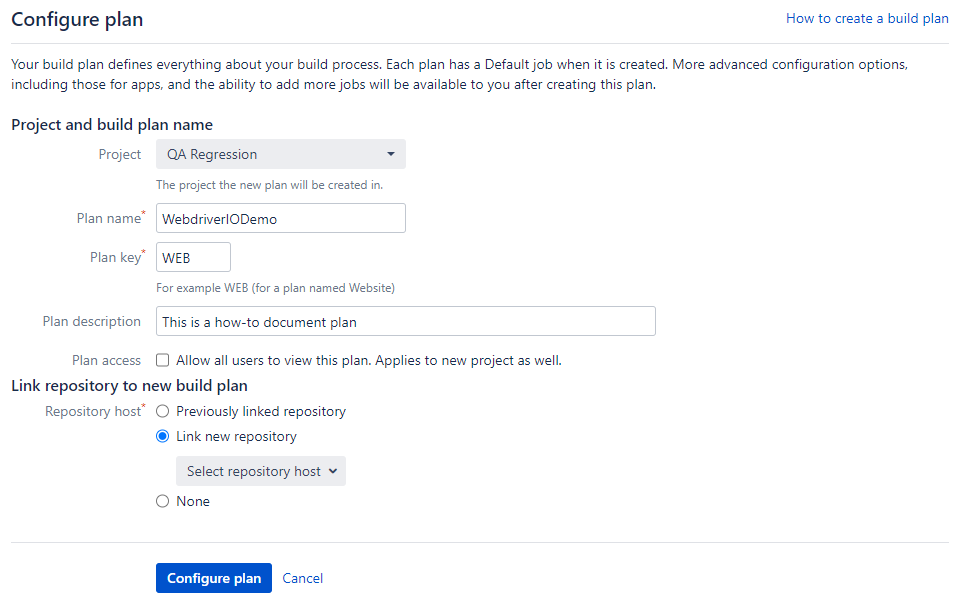
من با مرحله و کار پیشفرض پیش میروم. در مورد شما، میتوانید مراحل و کارهای خود را ایجاد کنید
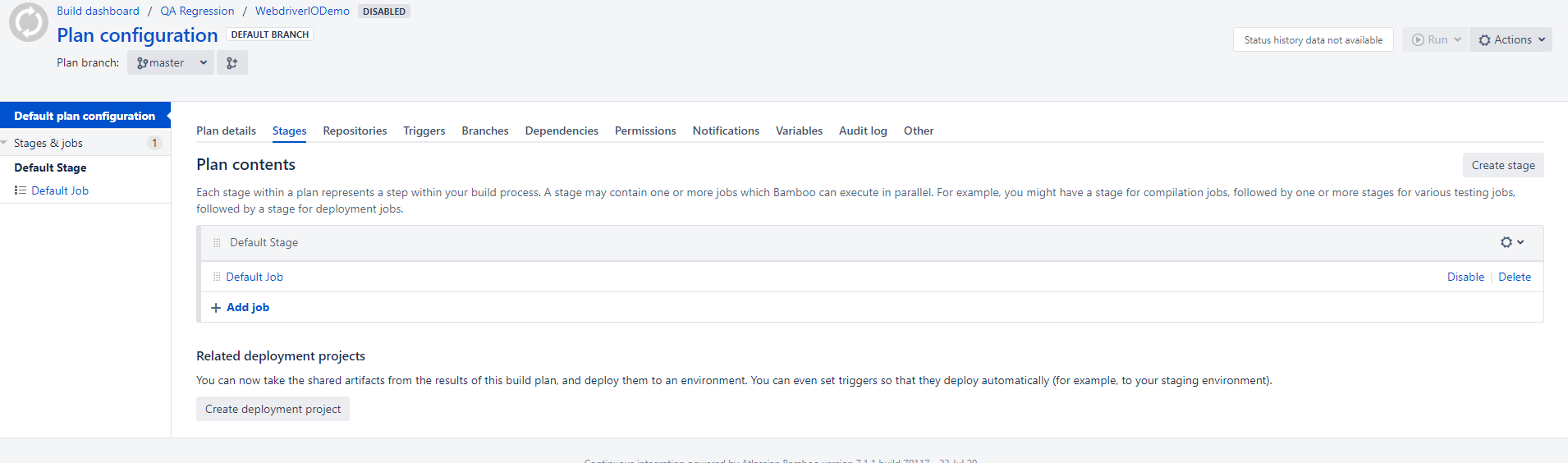
-
کار آزمایشی خود را باز کنید و وظایفی برای اجرای آزمونهای خود در Bamboo ایجاد کنید
وظیفه 1: بررسی کد منبع
وظیفه 2: اجرای تستهای خود
npm i && npm run test. میتوانید از وظیفه Script و Shell Interpreter برای اجرای دستورات بالا استفاده کنید (این کار نتایج تست را تولید کرده و آنها را در پوشه./testresults/ذخیره میکند)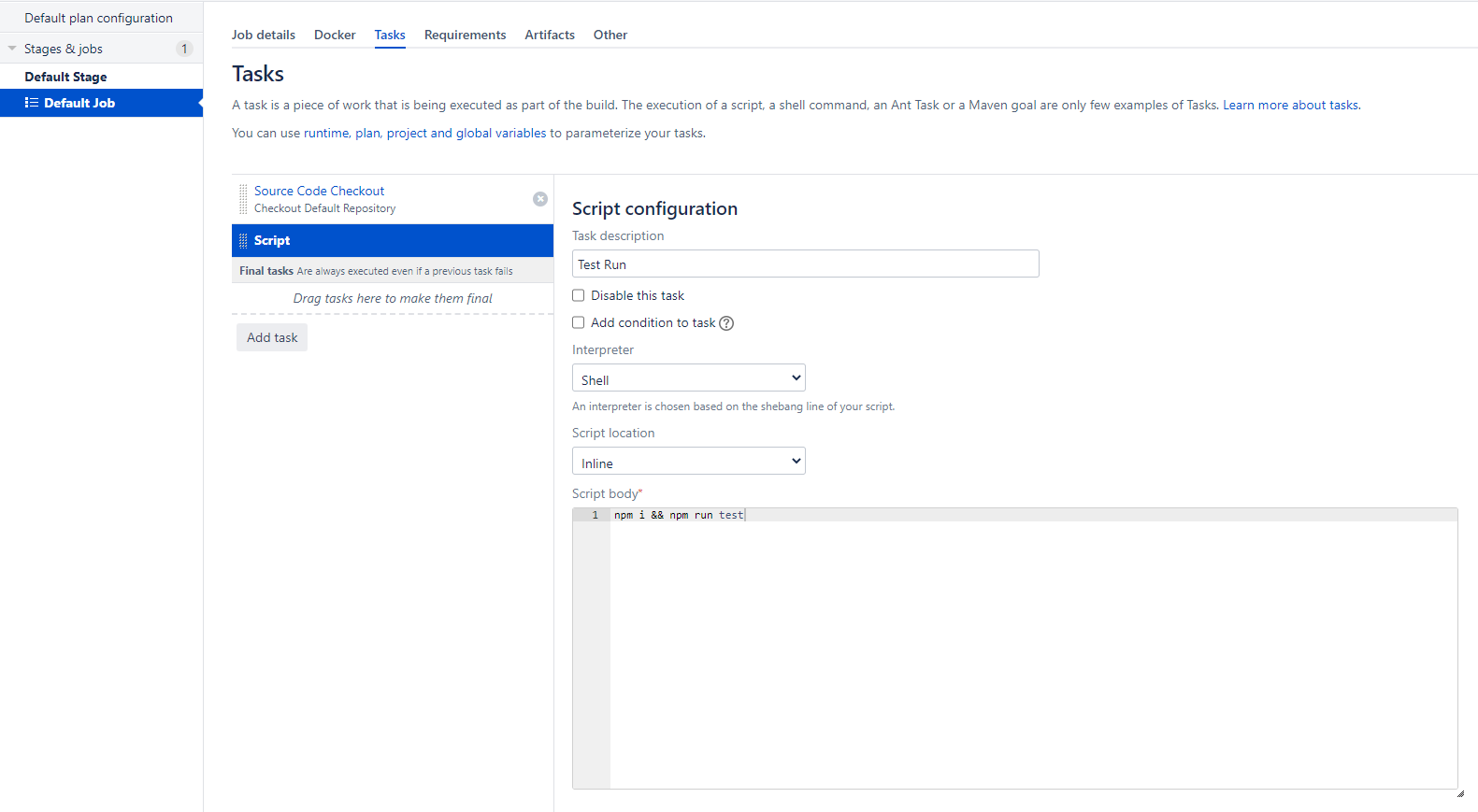
وظیفه: 3 افزودن وظیفه jUnit Parser برای تجزیه نتایج آزمون ذخیره شده. لطفاً دایرکتوری نتایج آزمون را در اینجا مشخص کنید (همچنین میتوانید از الگوهای سبک Ant استفاده کنید)
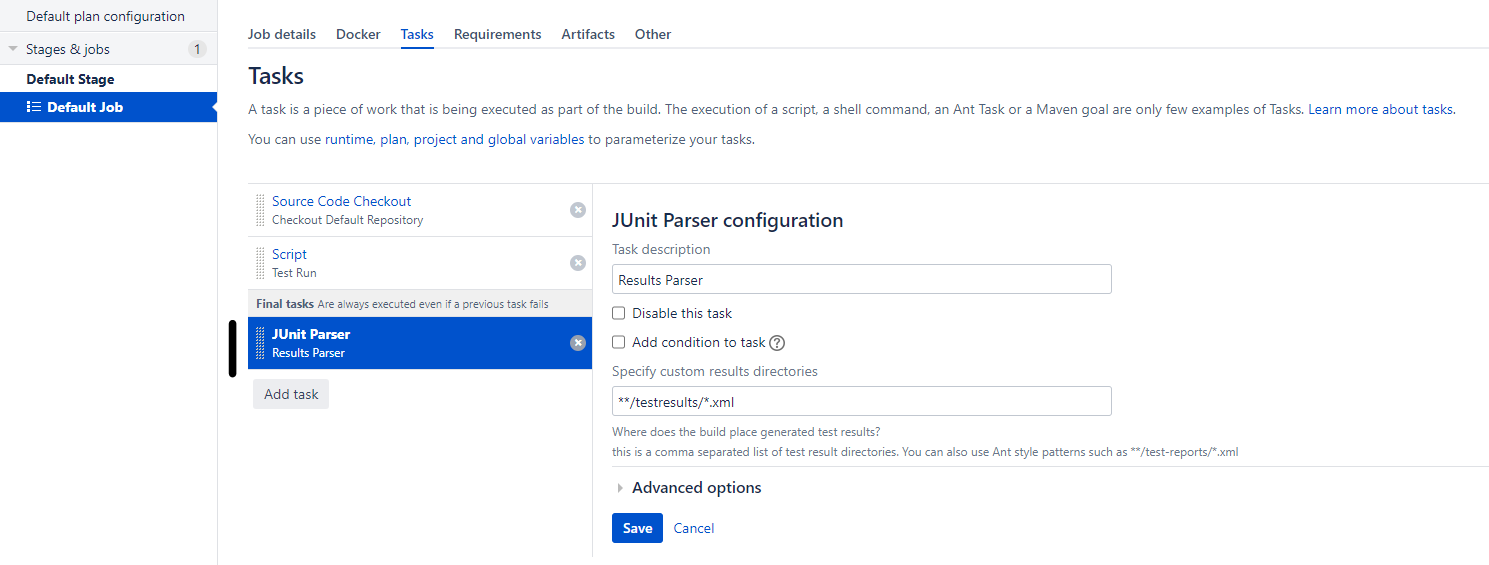
توجه: مطمئن شوید که وظیفه تجزیهکننده نتایج را در بخش Final نگه میدارید، به طوری که همیشه حتی اگر وظیفه آزمون شما شکست خورده باشد، اجرا شود
وظیفه: 4 (اختیاری) برای اطمینان از اینکه نتایج آزمون شما با فایلهای قدیمی مخلوط نشدهاند، میتوانید وظیفهای برای حذف پوشه
./testresults/پس از تجزیه موفق به Bamboo ایجاد کنید. میتوانید یک اسکریپت شل مانندrm -f ./testresults/*.xmlبرای حذف نتایج یاrm -r testresultsبرای حذف کامل پوشه اضافه کنید
پس از انجام علم موشکی فوق، لطفاً طرح را فعال کرده و آن را اجرا کنید. خروجی نهایی شما مانند موارد زیر خواهد بود:
تست موفق
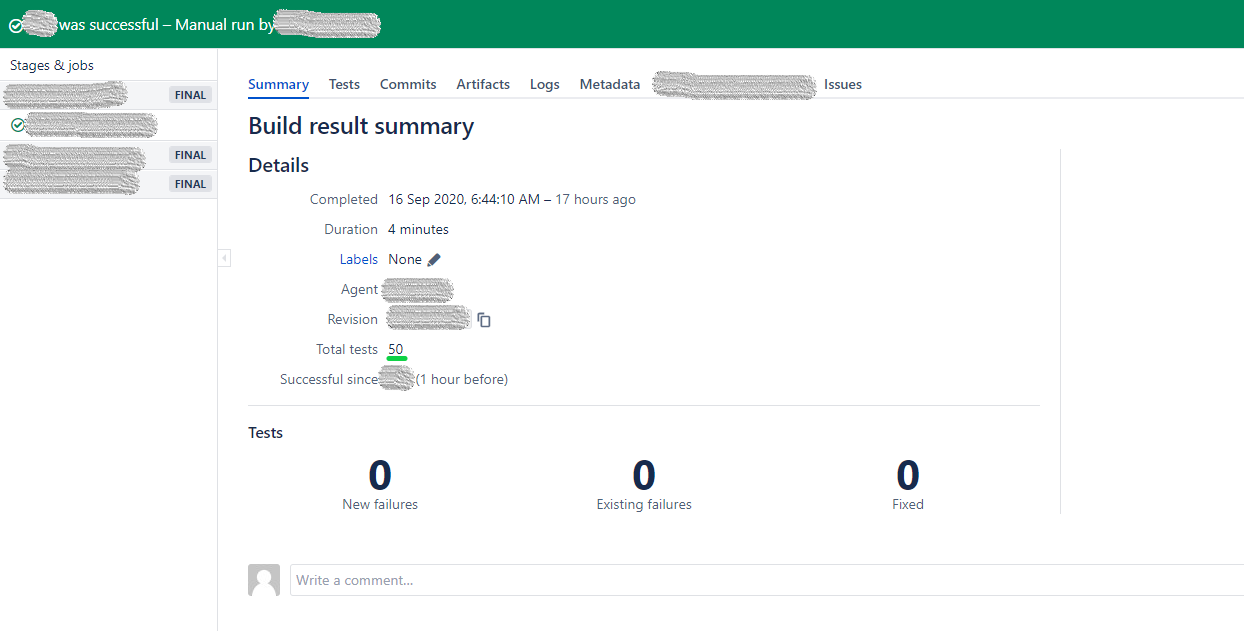
تست ناموفق
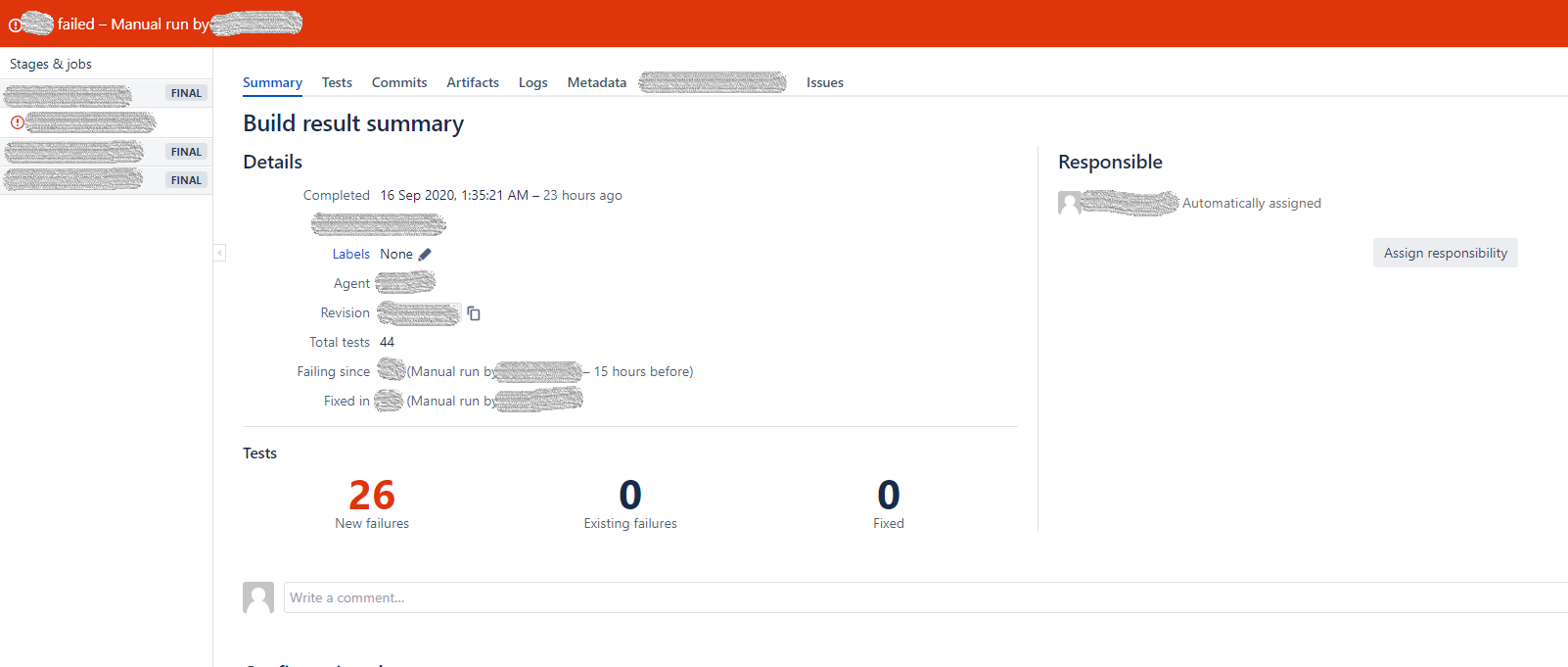
ناموفق و تعمیر شده
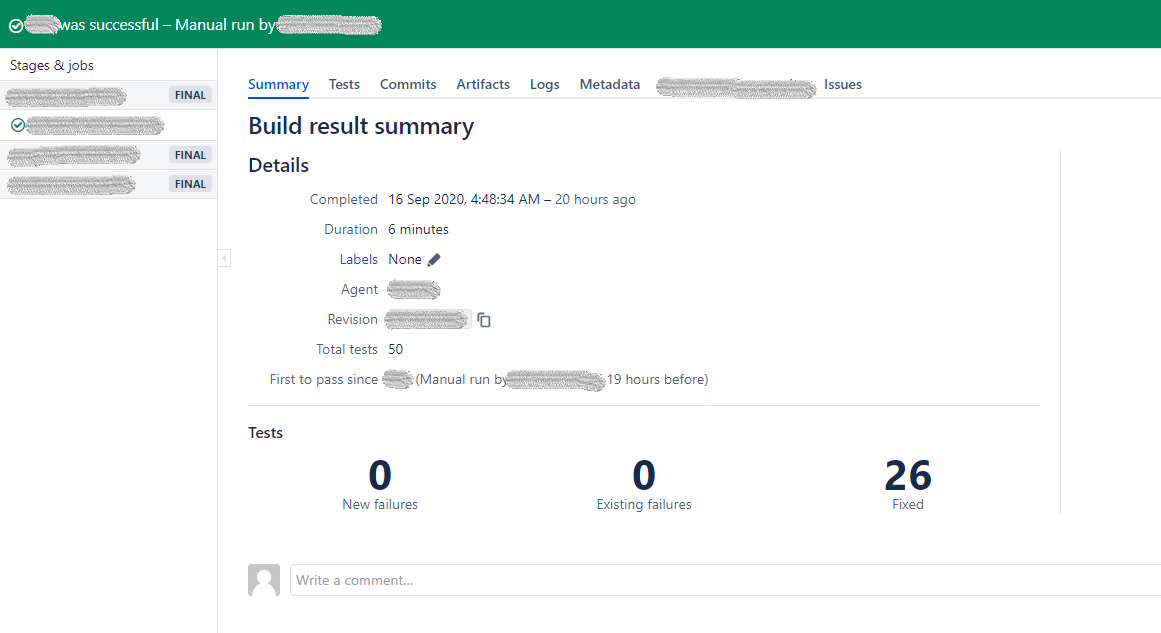
هورا!! همین است. شما با موفقیت تستهای WebdriverIO خود را در Bamboo ادغام کردهاید.
