رابط REPL
با v4.5.0، WebdriverIO یک رابط REPL را معرفی کرد که به شما کمک میکند نه تنها API فریمورک را یاد بگیرید، بلکه تستهای خود را اشکالزدایی و بررسی کنید. میتوان از آن به روشهای مختلفی استفاده کرد.
ابتدا میتوانید از آن به عنوان دستور CLI با نصب npm install -g @wdio/cli استفاده کنید و یک جلسه WebDriver را از خط فرمان اجرا کنید، مثلاً:
wdio repl chrome
این یک مرورگر Chrome را باز میکند که میتوانید با رابط REPL آن را کنترل کنید. مطمئن شوید که یک درایور مرورگر روی پورت 4444 در حال اجراست تا بتوانید جلسه را آغاز کنید. اگر یک حساب Sauce Labs (یا سایر فروشندگان ابری) دارید، همچنین میتوانید مستقیماً مرورگر را از خط فرمان خود در ابر اجرا کنید:
wdio repl chrome -u $SAUCE_USERNAME -k $SAUCE_ACCESS_KEY
اگر درایور روی پورت متفاوتی مثل: 9515 در حال اجراست، میتوان آن را با آرگومان خط فرمان --port یا مخفف -p ارسال کرد
wdio repl chrome -u $SAUCE_USERNAME -k $SAUCE_ACCESS_KEY -p 9515
Repl همچنین میتواند با استفاده از قابلیتهای فایل پیکربندی webdriverIO اجرا شود. Wdio از شی قابلیتها پشتیبانی میکند؛ یا لیست قابلیت multiremote یا شی.
اگر فایل پیکربندی از شی قابلیتها استفاده میکند، فقط مسیر فایل پیکربندی را ارسال کنید، در غیر این صورت اگر یک قابلیت multiremote است، مشخص کنید کدام قابلیت از لیست یا multiremote را با استفاده از آرگومان موقعیتی استفاده کنید. توجه: برای لیست، ما از ایندکس صفر-محور استفاده میکنیم.
مثال
WebdriverIO با آرایه قابلیت:
export const config = {
// ...
capabilities:[{
browserName: 'chrome', // options: `chrome`, `edge`, `firefox`, `safari`, `chromium`
browserVersion: '27.0', // browser version
platformName: 'Windows 10' // OS platform
}]
}
wdio repl "./path/to/wdio.config.js" 0 -p 9515
WebdriverIO با شی قابلیت multiremote:
export const config = {
// ...
capabilities: {
myChromeBrowser: {
capabilities: {
browserName: 'chrome'
}
},
myFirefoxBrowser: {
capabilities: {
browserName: 'firefox'
}
}
}
}
wdio repl "./path/to/wdio.config.js" "myChromeBrowser" -p 9515
یا اگر میخواهید تستهای موبایلی محلی را با استفاده از Appium اجرا کنید:
- Android
- iOS
wdio repl android
wdio repl ios
این یک جلسه Chrome/Safari را روی دستگاه/شبیهساز متصل باز میکند. مطمئن شوید Appium روی پورت 4444 در حال اجراست تا بتوانید جلسه را آغاز کنید.
wdio repl './path/to/your_app.apk'
این یک جلسه برنامه را روی دستگاه/شبیهساز متصل باز میکند. مطمئن شوید Appium روی پورت 4444 در حال اجراست تا بتوانید جلسه را آغاز کنید.
قابلیتها برای دستگاه iOS میتواند با آرگومانها ارسال شود:
-v-platformVersion: نسخه پلتفرم Android/iOS-d-deviceName: نام دستگاه موبایل-u-udid: udid برای دستگاههای واقعی
استفاده:
- Long Parameter Names
- Short Parameter Names
wdio repl ios --platformVersion 11.3 --deviceName 'iPhone 7' --udid 123432abc
wdio repl ios -v 11.3 -d 'iPhone 7' -u 123432abc
شما میتوانید هر گزینهای (به wdio repl --help مراجعه کنید) که برای جلسه REPL شما در دسترس است را اعمال کنید.
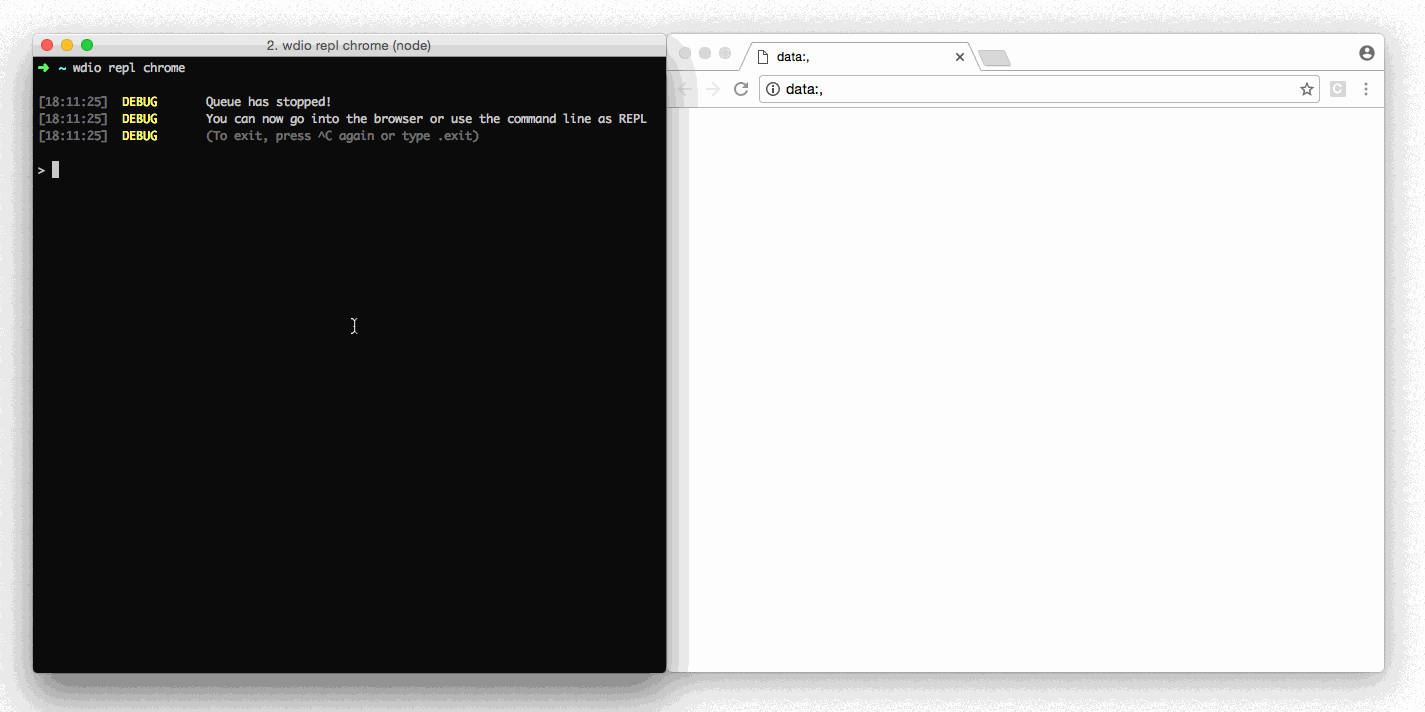
روش دیگر استفاده از REPL در داخل تستهای شما از طریق دستور debug است. این باعث توقف مرورگر هنگام فراخوانی میشود و به شما امکان میدهد به برنامه (مثلاً ابزارهای توسعه) وارد شوید یا مرورگر را از خط فرمان کنترل کنید. این وقتی مفید است که برخی دستورات یک عمل خاص را به صورت مورد انتظار فعال نمیکنند. با REPL، میتوانید دستورات را امتحان کنید تا ببینید کدام یک بیشترین قابلیت اطمینان را دارند.
