Запис Тестів
Chrome DevTools має панель Recorder, яка дозволяє користувачам записувати та відтворювати автоматизовані кроки в Chrome. Ці кроки можна експортувати у тести WebdriverIO за допомогою розширення, що робить написання тестів дуже простим.
Що таке Chrome DevTools Recorder
Chrome DevTools Recorder — це інструмент, який дозволяє записувати та відтворювати тестові дії безпосередньо у браузері, а також експортувати їх як JSON (або експортувати в e2e тести), а також вимірювати продуктивність тестів.
Інструмент простий у використанні, і оскільки він інтегрований у браузер, ми маємо зручність не перемикати контекст або працювати з будь-якими сторонніми інструментами.
Як записати тест за допомогою Chrome DevTools Recorder
Якщо у вас найновіша версія Chrome, у вас уже буде встановлений Recorder і доступний для використання. Просто відкрийте будь-який веб-сайт, натисніть правою кнопкою миші та виберіть "Inspect". У DevTools ви можете відкрити Recorder, натиснувши CMD/Control + Shift + p і ввівши "Show Recorder".
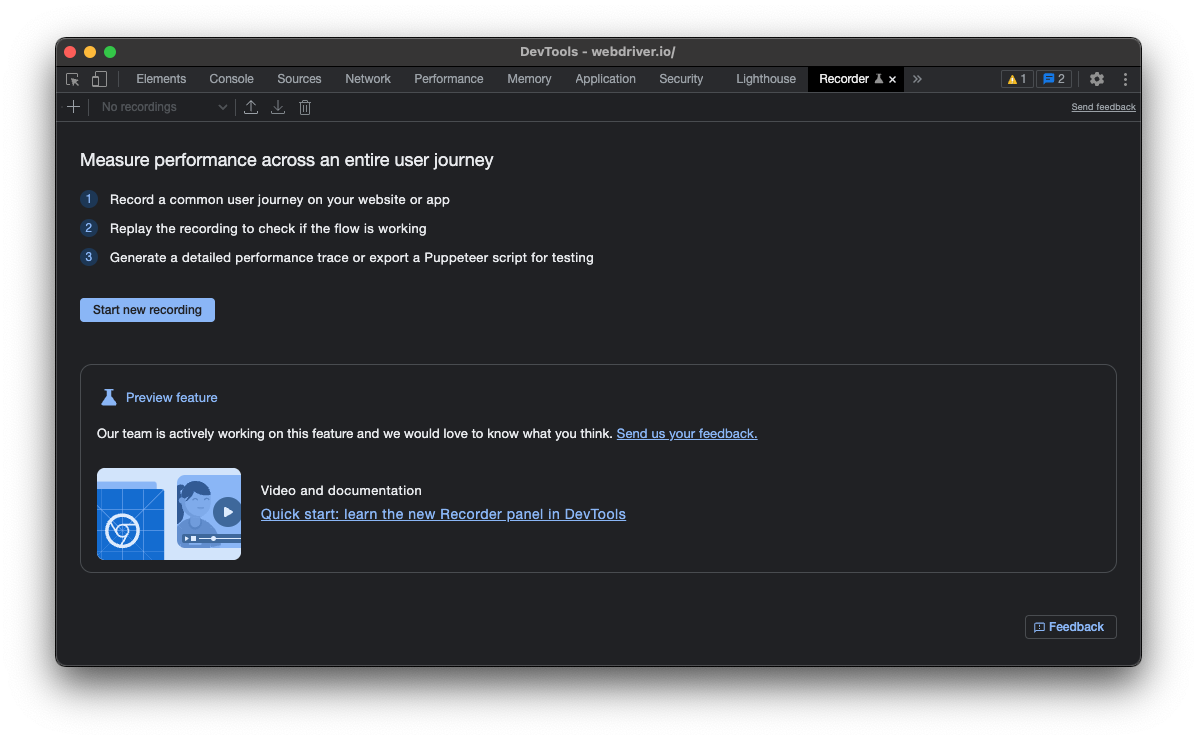
Щоб почати запис шляху користувача, натисніть на "Start new recording", дайте вашому тесту назву, а потім використовуйте браузер для запису вашого тесту:
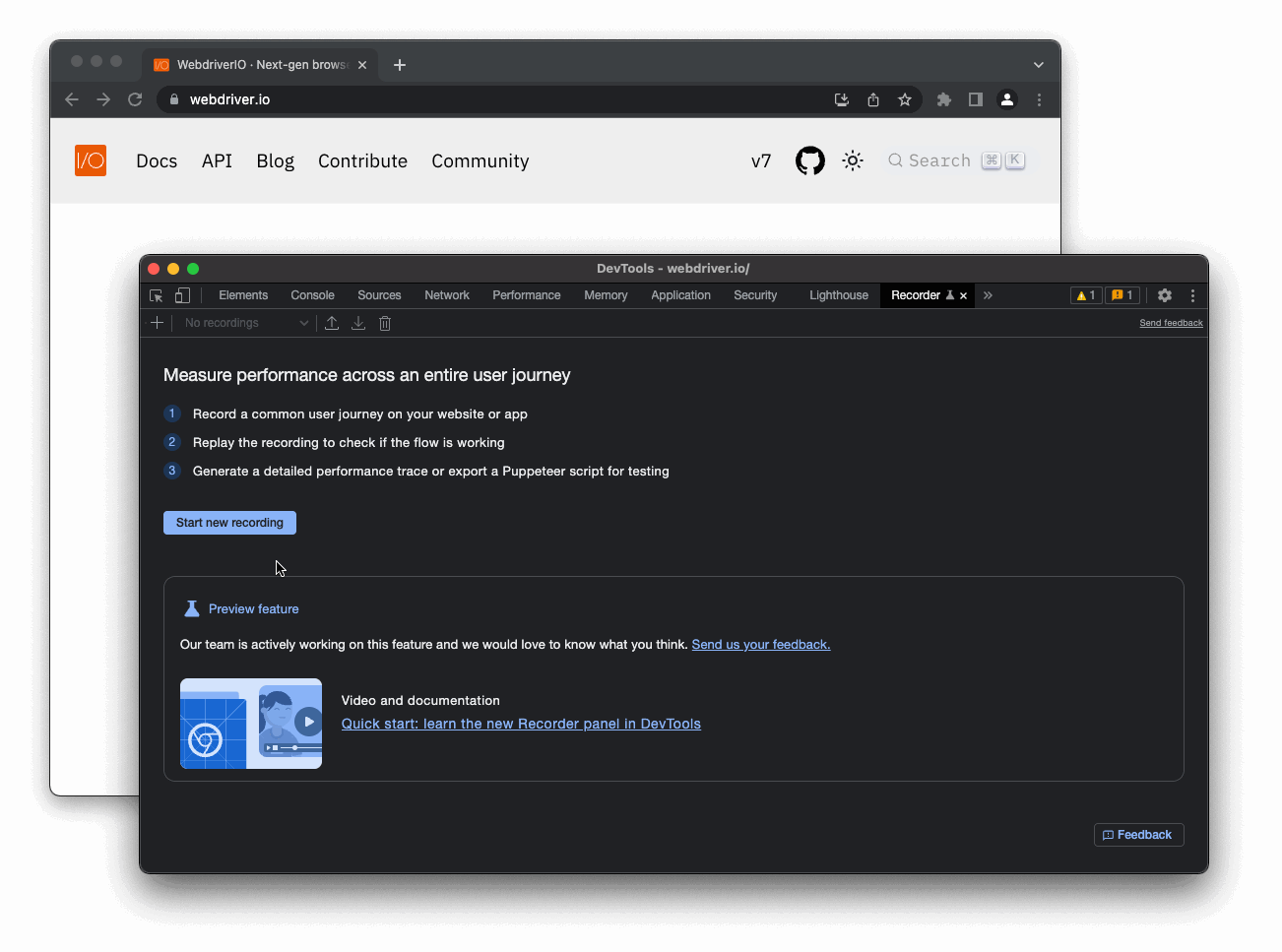
Наступний крок, натисніть на "Replay", щоб перевірити, чи був запис успішним і чи робить він те, що ви хотіли. Якщо все гаразд, натисніть на значок export і виберіть "Export as a WebdriverIO Test Script":
Опція "Export as a WebdriverIO Test Script" доступна лише якщо ви встановили розширення WebdriverIO Chrome Recorder.
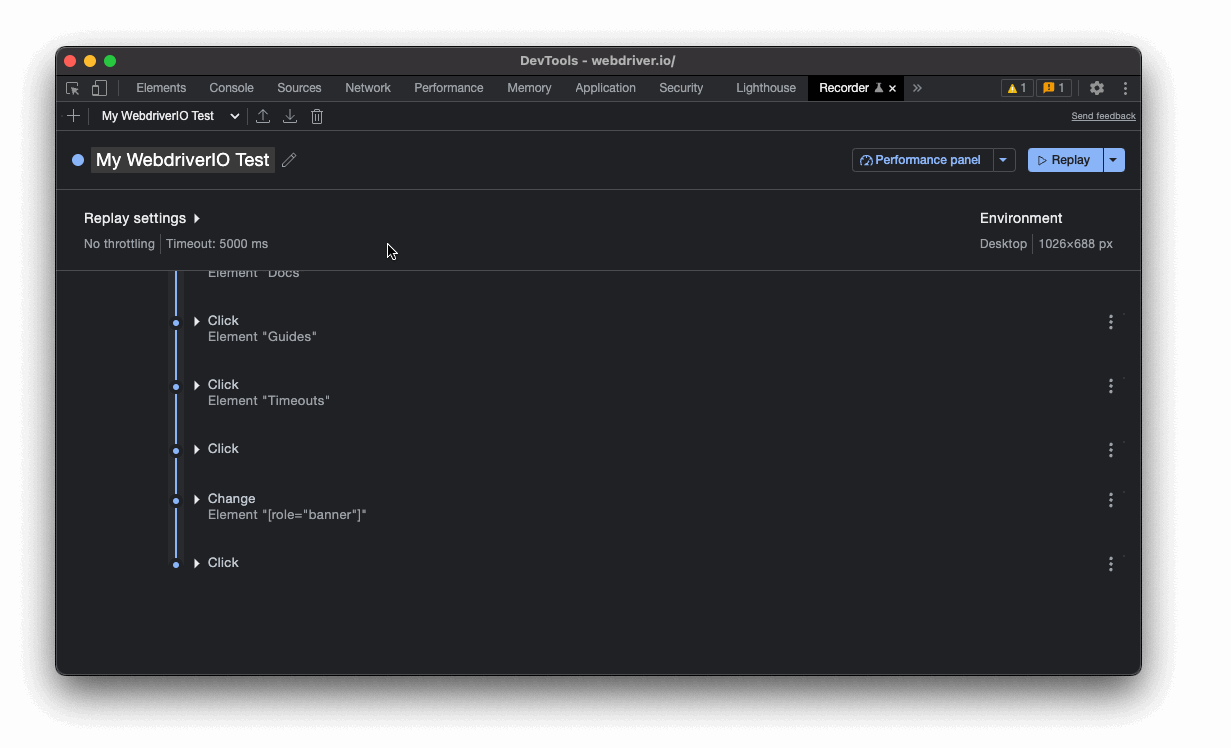
Це все!
Експорт запису
Якщо ви експортували потік як тестовий скрипт WebdriverIO, він повинен завантажити скрипт, який ви можете скопіювати та вставити у вашу тестову систему. Наприклад, запис вище виглядає так:
describe("My WebdriverIO Test", function () {
it("tests My WebdriverIO Test", function () {
await browser.setWindowSize(1026, 688)
await browser.url("https://webdriver.io/")
await browser.$("#__docusaurus > div.main-wrapper > header > div").click()
await browser.$("#__docusaurus > nav > div.navbar__inner > div:nth-child(1) > a:nth-child(3)").click()rec
await browser.$("#__docusaurus > div.main-wrapper.docs-wrapper.docs-doc-page > div > aside > div > nav > ul > li:nth-child(4) > div > a").click()
await browser.$("#__docusaurus > div.main-wrapper.docs-wrapper.docs-doc-page > div > aside > div > nav > ul > li:nth-child(4) > ul > li:nth-child(2) > a").click()
await browser.$("#__docusaurus > nav > div.navbar__inner > div.navbar__items.navbar__items--right > div.searchBox_qEbK > button > span.DocSearch-Button-Container > span").click()
await browser.$("#docsearch-input").setValue("click")
await browser.$("#docsearch-item-0 > a > div > div.DocSearch-Hit-content-wrapper > span").click()
});
});
Переконайтеся, що ви переглянули деякі локатори та замінили їх більш стійкими типами селекторів, якщо це необхідно. Ви також можете експортувати потік як JSON-файл і використовувати пакет @wdio/chrome-recorder для перетворення його на фактичний тестовий скрипт.
Наступні кроки
Ви можете використовувати цей потік для легкого створення тестів для ваших додатків. Chrome DevTools Recorder має різні додаткові функції, наприклад:
Обов'язково перегляньте їхню документацію.
