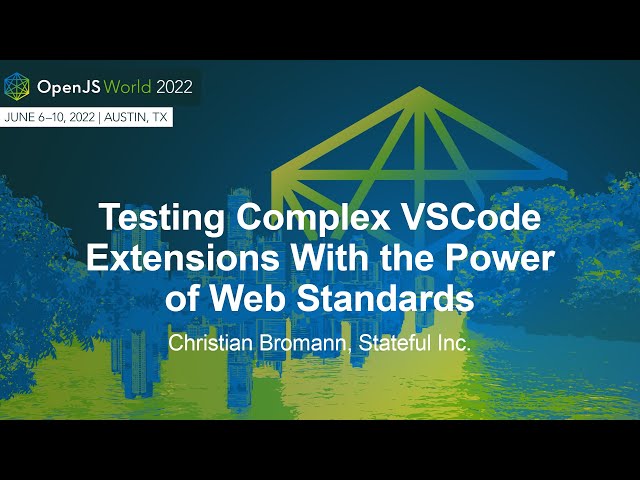Сервіс Тестування Розширень VSCode
wdio-vscode-service є пакетом сторонніх розробників, для отримання додаткової інформації відвідайте GitHub | npm
Протестовано на:
Сервіс WebdriverIO для тестування розширень VSCode.
Цей сервіс WebdriverIO дозволяє безперешкодно тестувати ваші розширення VSCode від початку до кінця в настільному середовищі VSCode IDE або як веб-розширення. Вам потрібно лише вказати шлях до вашого розширення, і сервіс зробить решту, а саме:
- 🏗️ Встановлення VSCode (або
stable,insiders, або вказаної версії) - ⬇️ Завантаження Chromedriver, що відповідає конкретній версії VSCode
- 🚀 Надає вам доступ до API VSCode з ваших тестів
- 🖥️ Запускає VSCode з користувацькими налаштуваннями (включаючи підтримку VSCode на Ubuntu, MacOS та Windows)
- 🌐 Або надає VSCode з сервера для доступу через будь-який браузер для тестування веб-розширень
- 📔 Створює об'єкти сторінок з локаторами, що відповідають вашій версії VSCode
Цей проект був значною мірою натхненний проектом vscode-extension-tester, який базується на Selenium. Цей пакет бере ідею і адаптує її до WebdriverIO.
Починаючи з VSCode v1.86 необхідно використовувати webdriverio v8.14 або новішої версії для встановлення Chromedriver без необхідності додаткової конфігурац�ії. Якщо вам потрібно тестувати більш ранні версії VSCode, див. розділ Налаштування Chromedriver нижче.
Встановлення
Щоб ініціювати новий проект WebdriverIO, виконайте:
npm create wdio ./
Майстер встановлення проведе вас через процес. Переконайтеся, що ви вибрали TypeScript як компілятор і не вибираєте опцію генерації об'єктів сторінок, оскільки цей проект включає всі необхідні об'єкти сторінок. Потім переконайтеся, що ви вибрали vscode у списку сервісів:
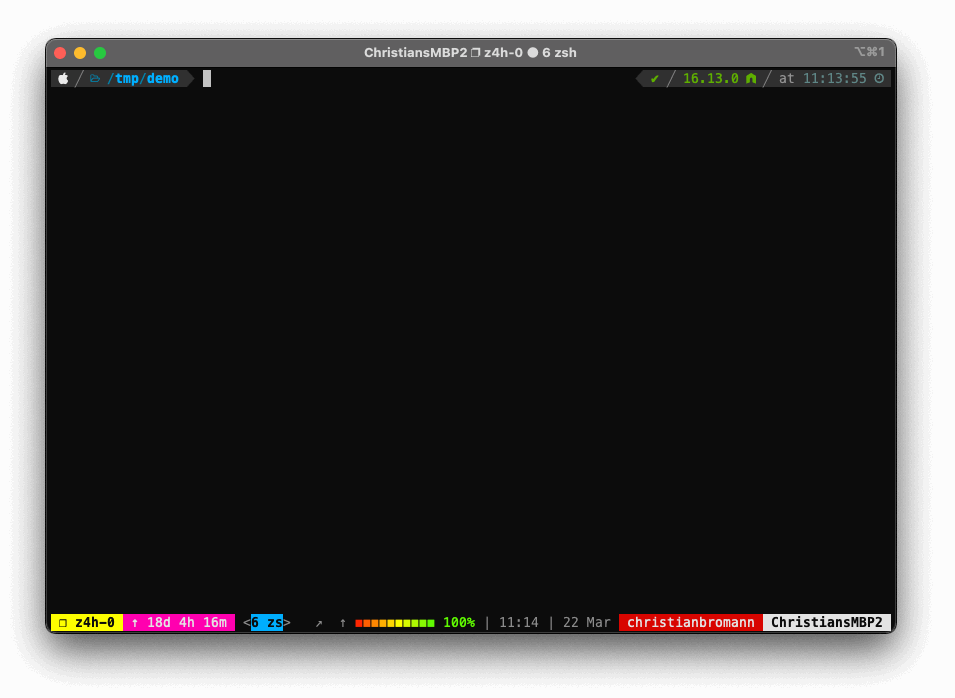
Для отримання додаткової інформації про встановлення WebdriverIO перегляньте документацію проекту.
Приклад конфігурації
Щоб використовувати сервіс, вам потрібно додати vscode до вашого списку сервісів, опціонально з об'єктом конфігурації. Це змусить WebdriverIO завантажити вказані бінарні файли VSCode і відповідну версію Chromedriver:
// wdio.conf.ts
export const config = {
outputDir: 'trace',
// ...
capabilities: [{
browserName: 'vscode',
browserVersion: '1.86.0', // "insiders" або "stable" для останньої версії VSCode
'wdio:vscodeOptions': {
extensionPath: __dirname,
userSettings: {
"editor.fontSize": 14
}
}
}],
services: ['vscode'],
/**
* Опціонально визначте шлях, де WebdriverIO зберігає всі бінарні файли VSCode, наприклад:
* services: [['vscode', { cachePath: __dirname }]]
*/
// ...
};
Якщо ви визначите wdio:vscodeOptions з будь-яким іншим browserName, окрім vscode, наприклад, chrome, сервіс надаватиме розширення як веб-розширення. Якщо ви тестуєте на Chrome, жодного додаткового сервісу драйвера не потрібно, наприклад:
// wdio.conf.ts
export const config = {
outputDir: 'trace',
// ...
capabilities: [{
browserName: 'chrome',
'wdio:vscodeOptions': {
extensionPath: __dirname
}
}],
services: ['vscode'],
// ...
};
Примітка: при тестуванні веб-розширень ви можете вибирати лише між stable або insiders як browserVersion.
Налаштування TypeScript
У вашому tsconfig.json переконайтеся, що ви додали wdio-vscode-service до списку типів:
{
"compilerOptions": {
"types": [
"node",
"webdriverio/async",
"@wdio/mocha-framework",
"expect-webdriverio",
"wdio-vscode-service"
],
"target": "es2019",
"moduleResolution": "node",
"esModuleInterop": true
}
}
Використання
Ви можете використовувати метод getWorkbench для доступу до об'єктів сторінок для локаторів, що відповідають бажаній версії VSCode:
describe('WDIO VSCode Service', () => {
it('should be able to load VSCode', async () => {
const workbench = await browser.getWorkbench()
expect(await workbench.getTitleBar().getTitle())
.toBe('[Extension Development Host] - README.md - wdio-vscode-service - Visual Studio Code')
})
})
Доступ до API VSCode
Якщо ви хочете виконати певну автоматизацію через API VSCode, ви можете це зробити, виконуючи віддалені команди через власну команду executeWorkbench. Ця команда дозволяє віддалено виконувати код з вашого тесту в середовищі VSCode і надає вам доступ до API VSCode. Ви можете передавати довільні параметри у функцію, які потім будуть передані у функцію. Об'єкт vscode завжди буде переданий як перший аргумент, після якого йдуть зовнішні параметри функції. Зауважте, що ви не можете отримати доступ до змінних поза областю функції, оскільки зворотний виклик виконується віддалено. Ось приклад:
const workbench = await browser.getWorkbench()
await browser.executeWorkbench((vscode, param1, param2) => {
vscode.window.showInformationMessage(`I am an ${param1} ${param2}!`)
}, 'API', 'call')
const notifs = await workbench.getNotifications()
console.log(await notifs[0].getMessage()) // виведе: "I am an API call!"
Для повної документації об'єктів сторінок перегляньте документацію. Ви можете знайти різні приклади використання в наборі тестів цього проекту.
Конфігурація
За допомогою конфігурації сервісу ви можете керувати версією VSCode, а також користувацькими налаштуваннями для VSCode:
Опції сервісу
Опції сервісу - це опції, необхідні для налаштування тестового середовища.
cachePath
Визначте шлях до кешу, щоб уникнути повторного завантаження пакетів VS Code. Це корисно для CI/CD, щоб уникнути повторного завантаження VSCode для кожного тестового запуску.
Тип: string
За замовчуванням: process.cwd()
Можливості VSCode (wdio:vscodeOptions)
Щоб запускати тести через VSCode, ви повинні визначити vscode як browserName. Ви можете вказати версію VSCode, надавши можливість browserVersion. Користувацькі опції VSCode потім визначаються в межах спеціальної можливості wdio:vscodeOptions. Опції такі:
binary
Шлях до локально встановленого VSCode. Якщо опція не надана, сервіс завантажить VSCode на основі заданого browserVersion (або stable, якщо не вказано).
Тип: string
extensionPath
Визначає директорію до розширення, яке ви хочете тестувати.
Тип: string
storagePath
Визначає власне розташування для VS Code для зберігання всіх своїх даних. Це корінь для внутрішніх директорій VS Code, таких як (неповний список)
- user-data-dir: Директорія, де зберігаються всі налаштування користувача (глобальні налаштування), журнали розширень тощо.
- extension-install-dir: Директорія, де встановлені розширення VS Code.
Якщо не надано, використовується тимчасова директорія.
Тип: string
userSettings
Визначте користувацькі налаштування, які будуть застосовані до VSCode.
Тип: Record<string, number | string | object | boolean>
За замовчуванням: {}
workspacePath
Відкриває VSCode для конкретного робочого простору. Якщо не надано, VSCode запускається без відкритого робочого простору.
Тип: string
filePath
Відкриває VSCode з конкретним відкритим файлом.
Тип: string
vscodeArgs
Додаткові аргументи запуску як об'єкт, наприклад:
vscodeArgs: { fooBar: true, 'bar-foo': '/foobar' }
будуть передані як:
--foo-bar --fooBar --bar-foo=/foobar
Тип: Record<string, string | boolean>
За замовчуванням: див. constants.ts#L5-L14
verboseLogging
Якщо встановлено значення true, сервіс реєструє вихід VSCode з хоста розширення та API консолі.
Тип: boolean
За замовчуванням: false
vscodeProxyOptions
Конфігурації проксі API VSCode визначають, як WebdriverIO підключається до робочого середовища VSCode, щоб надати вам доступ до API VSCode.
Тип: VSCodeProxyOptions
За замовчуванням:
{
/**
* Як�що встановлено значення true, сервіс намагається встановити з'єднання з
* робочим середовищем VSCode, щоб надати доступ до API VSCode
*/
enable: true,
/**
* Порт WebSocket-з'єднання, яке використовується для підключення до робочого середовища.
* За замовчуванням встановлюється на доступний порт у вашій операційній системі.
*/
// port?: number
/**
* Таймаут для підключення до WebSocket всередині VSCode
*/
connectionTimeout: 5000,
/**
* Таймаут для виконання команди всередині VSCode
*/
commandTimeout: 5000
}
Chromedriver
Починаючи з VSCode v1.86 необхідно використовувати webdriverio v8.14 або новішої версії для встановлення Chromedriver без необхідності конфігурації. Спрощене налаштування автоматизації браузера обробляє все за вас.
Щоб тестувати більш ранні версії VS Code, знайдіть очікувану версію Chromedriver з журналів, завантажте Chromedriver і налаштуйте шлях. Наприклад:
[0-0] ERROR webdriver: Failed downloading chromedriver v108: Download failed: ...
capabilities: [{
browserName: 'vscode',
browserVersion: '1.80.0',
'wdio:chromedriverOptions': {
binary: path.join(cacheDir, 'chromedriver-108.0.5359.71')
Створення власних PageObjects
Ви можете повторно використовувати компоненти, використовувані в цьому сервісі, для своїх власних об'єктів сторінок перегляду. Для цього спочатку створіть файл, який визначає всі ваші селектори, наприклад:
// e.g. in /test/pageobjects/locators.ts
export const componentA = {
elem: 'form', // component container element
submit: 'button[type="submit"]', // submit button
username: 'input.username', // username input
password: 'input.password' // password input
}
Тепер ви можете створити об'єкт сторінки наступним чином:
// e.g. in /test/pageobjects/loginForm.ts
import { PageDecorator, IPageDecorator, BasePage } from 'wdio-vscode-service'
import * as locatorMap, { componentA as componentALocators } from './locators'
export interface LoginForm extends IPageDecorator<typeof componentALocators> {}
@PageDecorator(componentALocators)
export class LoginForm extends BasePage<typeof componentALocators, typeof locatorMap> {
/**
* @private locator key to identify locator map (see locators.ts)
*/
public locatorKey = 'componentA' as const
public login (username: string, password: string) {
await this.username$.setValue(username)
await this.password$.setValue(password)
await this.submit$.click()
}
}
Тепер у вашому тесті ви можете використовувати ваш об'єкт сторінки наступним чином:
import { LoginForm } from '../pageobjects/loginForm'
import * as locatorMap from '../locators'
// e.g. in /test/specs/example.e2e.ts
describe('my extension', () => {
it('should login', async () => {
const loginForm = new LoginForm(locatorMap)
await loginForm.login('admin', 'test123')
// you can also use page object elements directly via `[selector]$`
// or `[selector]$$`, e.g.:
await loginForm.submit$.click()
// or access locators directly
console.log(loginForm.locators.username)
// outputs: "input.username"
})
})
Підтримка TypeScript
Якщо ви використовуєте WebdriverIO з TypeScript, переконайтеся, що ви додали wdio-vscode-service до ваших types у вашому tsconfig.json, наприклад:
{
"compilerOptions": {
"moduleResolution": "node",
"types": [
"webdriverio/async",
"@wdio/mocha-framework",
"expect-webdriverio",
// add this service to your types
"wdio-devtools-service"
],
"target": "es2019"
}
}
Підтримка проксі
Під час ініціалізації цього сервісу завантажуються ChromeDriver і дистрибутив VSCode. Ви можете провести ці запити через проксі, встановивши змінну середовища HTTPS_PROXY або https_proxy. Наприклад:
HTTPS_PROXY=http://127.0.0.1:1080 npm run wdio
Посилання
Наступні розширення VS Code використовують wdio-vscode-service:
- Marquee (27k завантажень)
- Live Server (27.8m завантажень)
- DVC Extension for Visual Studio Code (11.2k завантажень)
- Nx Console (1.2m завантажень)
- inlang – i18n supercharged (3k завантажень)
Внесок
Перед публікацією запиту на злиття, будь ласка, виконайте наступне:
git clone git@github.com:webdriverio-community/wdio-vscode-service.gitcd wdio-vscode-servicenpm installnpm run buildnpm run test(абоnpm run ci)
Дізнайтеся більше
Якщо ви хочете дізнатися більше про тестування розширень VSCode, перегляньте доповідь Christian Bromann'а на OpenJS World 2022:
Для отримання додаткової інформації про WebdriverIO перегляньте домашню сторінку проекту.