wdio-video-reporter це пакет третьої сторони, для отримання додаткової інформації відвідайте GitHub | npm

Це репортер для Webdriver IO v6 та вище, який генерує відео ваших тестових виконань wdio. Якщо ви використовуєте allure, тоді тестові випадки автоматично доповнюються відео. (Для Webdriver IO v5, будь ласка, використовуйте wdio-video-reporter версії ^2.0.0.)
Відео зберігаються у wdio.config.outputDir
Перегляньте приклад звіту Allure з включеними відео для тестів, що завершились невдало, тут: https://presidenten.github.io/wdio-video-reporter-example-report/
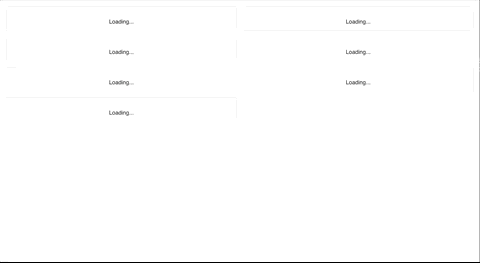
Переваги:
- Гарні відео у ваших звітах allure
- Гарні відео зі швидкістю, зручною для людини, навіть якщо тести швидкі
- Працює з Selenium grid
- Працює з усіма веб-драйверами, які підтримують
saveScreenshot - Перевірено на наступних настільних браузерах за допомогою Selenium 3.141.59:
- Chrome
- Firefox
- Safari
- Internet Explorer 11
- Microsoft Edge
- Перевірено на наступних пристроях iOS та Android з Appium 1.13.0-beta3:
- Iphone 8
- Ipad Gen 6
- Samsung galaxy S9
- Samsung galaxy tab A10
Недоліки:
- Працює шляхом створення знімків екрану після "дій", що робить тести трохи повільнішими. Це зменшується шляхом ретельного вибору повідомлень jsonWireProtocol, які повинні призвести до створення знімка екрану
- Selenium драйвери не включають alert-boxes та спливаючі вікна у знімках екрану, тому вони не видимі у відео
Швидкий старт
Перегляньте простий шаблон у wdio-template, щоб швидко почати роботу.
Клонуйте один з репозиторіїв та встановіть залежності за допомогою yarn або npm install. Потім запустіть yarn e2e або npm run e2e у директорії demo і нарешті yarn report або npm run report, щоб побачити звіт allure.
Встановлення
Встановіть репортер
yarn add wdio-video-reporter
або
npm install wdio-video-reporter
Додайте репортер до конфігурації
У верхній частині файлу wdio.conf.js імпортуйте бібліотеку:
const video = require('wdio-video-reporter');
Потім додайте відео репортер до конфігурації у властивість reporters:
reporters: [
[video, {
saveAllVideos: false, // Якщо true, також зберігає відео для успішних тестових випадків
videoSlowdownMultiplier: 3, // Більше для повільніших відео, менше для швидших відео [Значення 1-100]
}],
],
Використання з Allure
Додавання репортера Allure автоматично оновлює звіти з відео без необхідності налаштування чогось додатково :-)
reporters: [
[video, {
saveAllVideos: false, // Якщо true, також зберігає відео для успішних тестових випадків
videoSlowdownMultiplier: 3, // Більше для повільніших відео, менше для швидших відео [Значення 1-100]
}],
['allure', {
outputDir: './_results_/allure-raw',
disableWebdriverStepsReporting: true,
disableWebdriverScreenshotsReporting: true,
}],
],
Конфігурація
Звичайні параметри конфігурації
Більшість користувачів можуть захотіти встановити такі
saveAllVideosВстановіть true, щоб зберігати відео для тестів, що пройшли.За замовчуванням: falsevideoSlowdownMultiplierЦіле число між [1-100]. Збільште, якщо відео відтворюються занадто швидко.За замовчуванням: 3videoRenderTimeoutМаксимальна кількість секунд очікування рендерингу відео.За замовчуванням: 5outputDirЯкщо не встановлено, використовується wdio.config.outputDir.За замовчуванням: undefinedoutputDirЯкщо не встановлено, використовується wdio.config.outputDir.За замовчуванням: undefinedmaxTestNameCharactersМаксимальна довжина назви тесту.За замовчуванням: 250
Розширені параметри конфігурації
Просунуті користувачі, які хочуть змінити, коли двигун робить знімок екрану, можуть редагувати ці параметри. Ці масиви можуть бути заповнені останнім словом повідомлення jsonWireProtocol, тобто /session/:sessionId/buttondown.
addExcludedActionsДодати дії, де знімки екрану не потрібні.За замовчуванням: []addJsonWireActionsДодати дії, де знімки екрану відсутні.За замовчуванням: []recordAllActionsПропустити фільтрацію і знімати все. (Не рекомендується)За замовчуванням: false
Щоб побачити оброблені повідомлення, встановіть wdio.config.logLevel: 'debug' і перевірте outputDir/wdio-X-Y-Video-reporter.log. Це також залишить вихідну директорію знімків екрану не видаленою для перегляду.
Щоб уникнути додаткового логування і отримувати лише відеофайли, встановіть wdio.config.logLevel: 'silent'.
Підтримка Cucumber
Якщо ви використовуєте репортер Allure, вам потрібно забезпечити наступне:
- Використовуйте
chaiзамість вбудованих в Node.js assertions, інакше тести, що не пройшли, будуть відображатися як зламані у ваших step definitions - Додайте
useCucumberStepReporter: trueдо опцій Allure у файліwdio.conf.js, типова конфігурація може виглядати так:
reporters: [
[video, {
saveAllVideos: false, // Якщо true, також збер�ігає відео для успішних тестових випадків
videoSlowdownMultiplier: 3, // Більше для повільніших відео, менше для швидших відео [Значення 1-100]
}],
['allure', {
outputDir: './_results_/allure-raw',
disableWebdriverStepsReporting: true,
disableWebdriverScreenshotsReporting: true,
useCucumberStepReporter: true
}],
],
Для повного прикладу перегляньте гілку cucumber у wdio-template
Налаштування Appium
З версії wdio-video-reporter 1.2.4 є підтримка, щоб допомогти Allure розрізняти браузер�и safari та chrome на настільних комп'ютерах та пристроях.
Репортер використовує користувацьку властивість deviceType для ідентифікації різних пристроїв.
Рекомендовані значення - phone та tablet.
Рекомендується також включити browserVersion для всіх браузерів, щоб уникнути помилки в веб-драйвері Chrome при використанні пристроїв в одній Selenium grid з настільними браузерами Chrome.
Згенеровані відеофайли також отримають deviceType, доданий до назви браузера.
Приклад конфігурації appium:
"capabilities": [
{
...
"deviceType": "phone",
"browserVersion": "73.0-phone-1",
...
}
],
І wdio-config.json:
"capabilities": [
{
...
"appium:deviceType": "phone",
"browserVersion": "73.0-phone-1",
...
},
],
Участь у розробці
Зробіть fork, внесіть зміни, напишіть тести, пройдіть linting, запустіть тести, виконайте збірку та перевірте в демо, що зміни працюють як слід, а потім зробіть PR.
Папка demo працює з зібраною версією бібліотеки, тому не забудьте зібрати її, якщо ви додали нові функції і хочете їх перевірити.
Подяки
Дяку�ю Johnson E за виправлення підтримки Cucumber, про яку запитували багато користувачів.
