Специфікаційний Репортер
Плагін WebdriverIO для звітування в стилі специфікації.
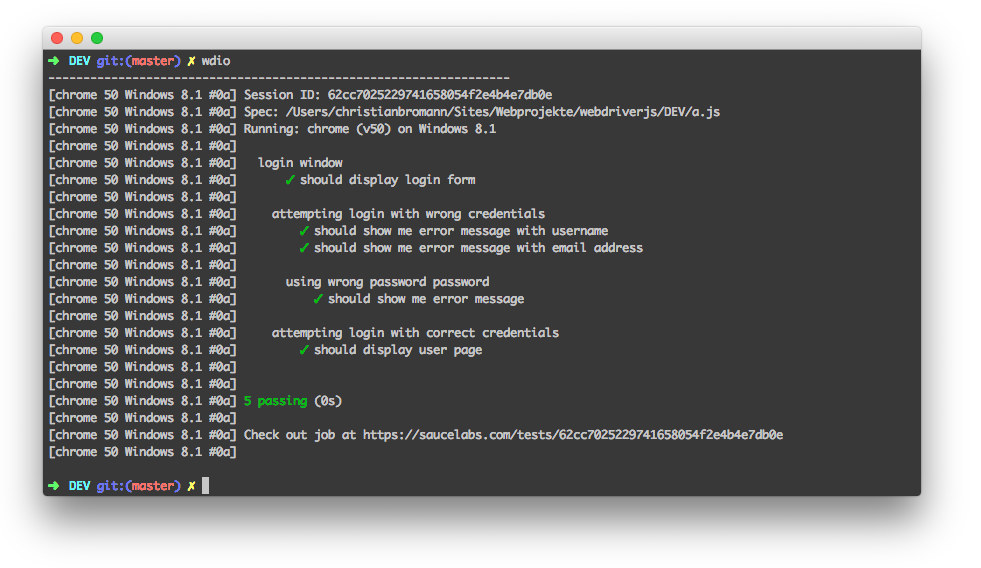
Встановлення
Найпростіший спосіб — збере�гти @wdio/spec-reporter як devDependency у вашому package.json через:
npm install @wdio/spec-reporter --save-dev
Інструкції щодо встановлення WebdriverIO можна знайти тут.
Конфігурація
Наступний код показує стандартну конфігурацію тестового запускальника wdio. Просто додайте 'spec' як репортер до масиву.
// wdio.conf.js
module.exports = {
// ...
reporters: ['dot', 'spec'],
// ...
};
Опції Специфікаційного Репортера
symbols
Надайте власні символи для тестів passed, failed та/або skipped
Тип: object
За замовчуванням: {passed: '✓', skipped: '-', failed: '✖'}
Приклад
[
"spec",
{
symbols: {
passed: '[PASS]',
failed: '[FAIL]',
},
},
]
sauceLabsSharableLinks
За замовчуванням результати тестів у Sauce Labs можуть бачити лише члени однієї команди, а не члени інших команд. Ця опція увімкне посилання для спільного доступу за замовчуванням, що означає, що всі тести, виконані в Sauce Labs, будуть видимі для всіх.
Просто додайте sauceLabsSharableLinks: false, як показано нижче, в опціях репортера, щоб вимкнути цю функцію.
Тип: boolean
За замовчуванням: true
Приклад
[
"spec",
{
sauceLabsSharableLinks: false,
},
]
onlyFailures
Виводити результати лише невдалих специфікацій.
Тип: boolean
За замовчуванням: false
Приклад
[
"spec",
{
onlyFailures: true,
},
]
addConsoleLogs
Встановіть true, щоб показувати консольні логи з кроків у фінальному звіті
Тип: boolean
За замовчуванням: false
[
"spec",
{
addConsoleLogs: true,
},
]
realtimeReporting
Встановіть true, щоб відображати статус тесту в реальному часі, а не тільки в кінці запуску
Тип: boolean
За замовчуванням: false
[
"spec",
{
realtimeReporting: true,
},
]
showPreface
Встановіть false, щоб вимкнути префікс [ MutliRemoteBrowser ... ] у звітах.
Тип: boolean
За замовчуванням: true
[
"spec",
{
showPreface: false,
},
]
При встано�вленні на false ви побачите вивід у форматі:
Running: loremipsum (v50) on Windows 10
Session ID: foobar
» /foo/bar/loo.e2e.js
Foo test
green ✓ foo
green ✓ bar
» /bar/foo/loo.e2e.js
Bar test
green ✓ some test
red ✖ a failed test
red ✖ a failed test with no stack
а з true (за замовчуванням) кожен рядок буде мати префік�с:
[loremipsum 50 Windows 10 #0-0] Running: loremipsum (v50) on Windows 10
[loremipsum 50 Windows 10 #0-0] Session ID: foobar
[loremipsum 50 Windows 10 #0-0]
[loremipsum 50 Windows 10 #0-0] » /foo/bar/loo.e2e.js
[loremipsum 50 Windows 10 #0-0] Foo test
[loremipsum 50 Windows 10 #0-0] green ✓ foo
[loremipsum 50 Windows 10 #0-0] green ✓ bar
[loremipsum 50 Windows 10 #0-0]
[loremipsum 50 Windows 10 #0-0] » /bar/foo/loo.e2e.js
[loremipsum 50 Windows 10 #0-0] Bar test
[loremipsum 50 Windows 10 #0-0] green ✓ some test
[loremipsum 50 Windows 10 #0-0] red ✖ a failed test
[loremipsum 50 Windows 10 #0-0] red ✖ a failed test with no stack
[loremipsum 50 Windows 10 #0-0]
color
Встановіть true, щоб відображати кольоровий вивід в терміналі
Тип: boolean
За замовчуванням: true
[
"spec",
{
color: true,
},
]
Опції середовища
Існують певні опції, які можна встановити через змінні середовища:
FORCE_COLOR
Якщо встановлено на true, наприклад, через FORCE_COLOR=0 npx wdio run wdio.conf.js, все кольорове оформлення терміналу буде вимкнено.
