Le Rapporteur Visuel est une nouvelle fonctionnalité introduite dans le @wdio/visual-service, à partir de la version v5.2.0. Ce rapporteur permet aux utilisateurs de visualiser les rapports de différences JSON générés par le service de Tests Visuels et de les transformer en un format lisible par l'homme. Il aide les équipes à mieux analyser et gérer les résultats des tests visuels en fournissant une interface graphique pour examiner les résultats.
Pour utiliser cette fonctionnalité, assurez-vous d'avoir la configuration requise pour générer le fichier output.json nécessaire. Ce document vous guidera à travers la configuration, l'exécution et la compréhension du Rapporteur Visuel.
Prérequis
Avant d'utiliser le Rapporteur Visuel, assurez-vous d'avoir configuré le service de Tests Visuels pour générer des fichiers de rapport JSON :
export const config = {
// ...
services: [
[
"visual",
{
createJsonReportFiles: true, // Génère le fichier output.json
},
],
],
};
Pour des instructions de configuration plus détaillées, consultez la Documentation des Tests Visuels de WebdriverIO ou createJsonReportFiles
Installation
Pour installer le Rapporteur Visuel, ajoutez-le comme dépendance de développement à votre projet en utilisant npm :
npm install @wdio/visual-reporter --save-dev
Cela garantira que les fichiers nécessaires sont disponibles pour générer des rapports à partir de vos tests visuels.
Utilisation
Construction du Rapport Visuel
Une fois que vous avez exécuté vos tests visuels et qu'ils ont généré le fichier output.json, vous pouvez construire le rapport visuel en utilisant soit la CLI, soit des invites interactives.
Utilisation de la CLI
Vous pouvez utiliser la commande CLI pour générer le rapport en exécutant :
npx wdio-visual-reporter --jsonOutput=<chemin-vers-output.json> --reportFolder=<chemin-pour-stocker-rapport> --logLevel=debug
Options requises :
--jsonOutput: Le chemin relatif vers le fichieroutput.jsongénéré par le service de Tests Visuels. Ce chemin est relatif au répertoire à partir duquel vous exécutez la commande.--reportFolder: Le répertoire relatif où le rapport généré sera stocké. Ce chemin est également relatif au répertoire à partir duquel vous exécutez la commande.
Options facultatives :
--logLevel: Définissez-le surdebugpour obtenir des journaux détaillés, particulièrement utiles pour le dépannage.
Exemple
npx wdio-visual-reporter --jsonOutput=/chemin/vers/output.json --reportFolder=/chemin/vers/rapport --logLevel=debug
Cela générera le rapport dans le dossier spécifié et fournira des retours dans la console. Par exemple :
✔ Build output copied successfully to "/chemin/vers/rapport".
⠋ Prepare report assets...
✔ Successfully generated the report assets.
Visualisation du Rapport
Ouvrir chemin/vers/rapport/index.html directement dans un navigateur sans le servir depuis un serveur local ne fonctionnera PAS.
Pour visualiser le rapport, vous devez utiliser un serveur simple comme sirv-cli. Vous pouvez démarrer le serveur avec la commande suivante :
npx sirv-cli /chemin/vers/rapport --single
Cela produira des journaux similaires à l'exemple ci-dessous. Notez que le numéro de port peut varier :
Your application is ready~! 🚀
- Local: http://localhost:8080
- Network: Add `--host` to expose
────────────────── LOGS ──────────────────
Vous pouvez maintenant visualiser le rapport en ouvrant l'URL fournie dans votre navigateur.
Utilisation des Invites Interactives
Alternativement, vous pouvez exécuter la commande suivante et répondre aux invites pour générer le rapport :
npx @wdio/visual-reporter
Les invites vous guideront pour fournir les chemins et options nécessaires. À la fin, l'invite interactive vous demandera également si vous souhaitez démarrer un serveur pour visualiser le rapport. Si vous choisissez de démarrer le serveur, l'outil lancera un serveur simple et affichera une URL dans les journaux. Vous pouvez ouvrir cette URL dans votre navigateur pour visualiser le rapport.
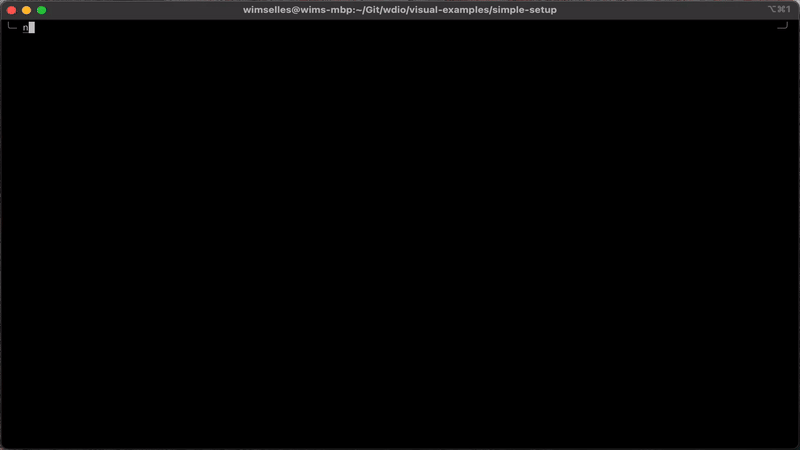
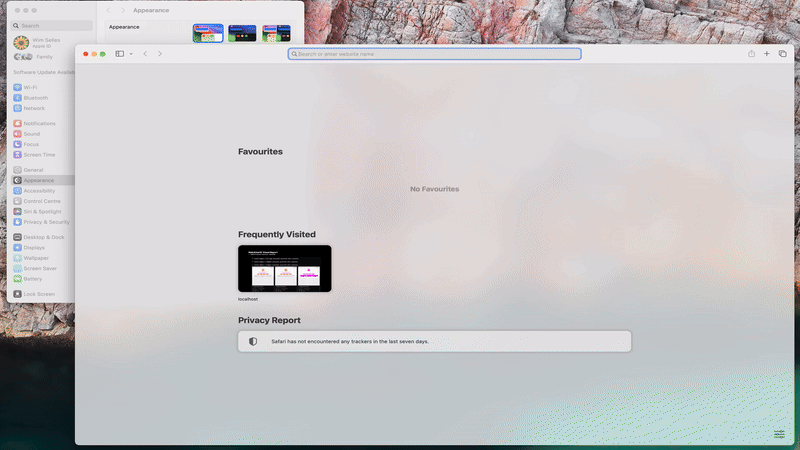
Visualisation du Rapport
Ouvrir chemin/vers/rapport/index.html directement dans un navigateur sans le servir depuis un serveur local ne fonctionnera PAS.
Si vous avez choisi de ne pas démarrer le serveur via l'invite interactive, vous pouvez toujours visualiser le rapport en exécutant manuellement la commande suivante :
npx sirv-cli /chemin/vers/rapport --single
Cela produira des journaux similaires à l'exemple ci-dessous. Notez que le numéro de port peut varier :
Your application is ready~! 🚀
- Local: http://localhost:8080
- Network: Add `--host` to expose
────────────────── LOGS ──────────────────
Vous pouvez maintenant visualiser le rapport en ouvrant l'URL fournie dans votre navigateur.
Démo du Rapport
Pour voir un exemple de l'apparence du rapport, visitez notre démo GitHub Pages.
Comprendre le Rapport Visuel
Le Rapporteur Visuel fournit une vue organisée de vos résultats de tests visuels. Pour chaque exécution de test, vous pourrez :
- Naviguer facilement entre les cas de test et voir les résultats agrégés.
- Examiner les métadonnées telles que les noms de test, les navigateurs utilisés et les résultats de comparaison.
- Voir les images de différence montrant où les différences visuelles ont été détectées.
Cette représentation visuelle simplifie l'analyse de vos résultats de test, facilitant l'identification et la résolution des régressions visuelles.
Intégrations CI
Nous travaillons à la prise en charge de différents outils CI comme Jenkins, GitHub Actions, etc. Si vous souhaitez nous aider, veuillez nous contacter sur Discord - Visual Testing.
